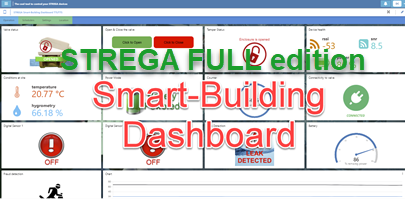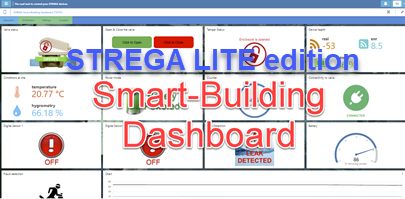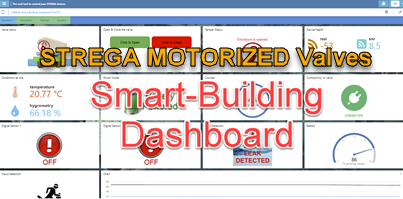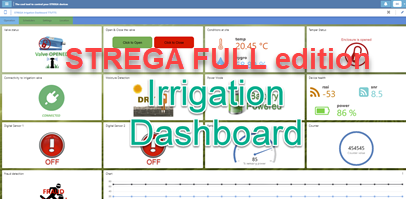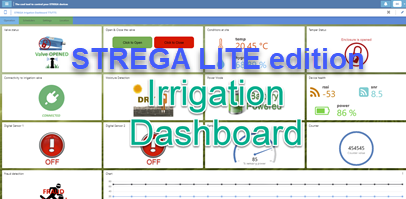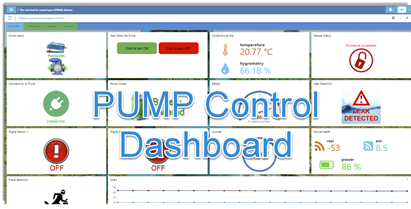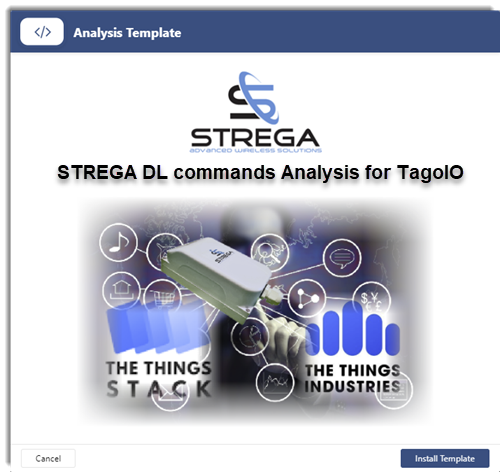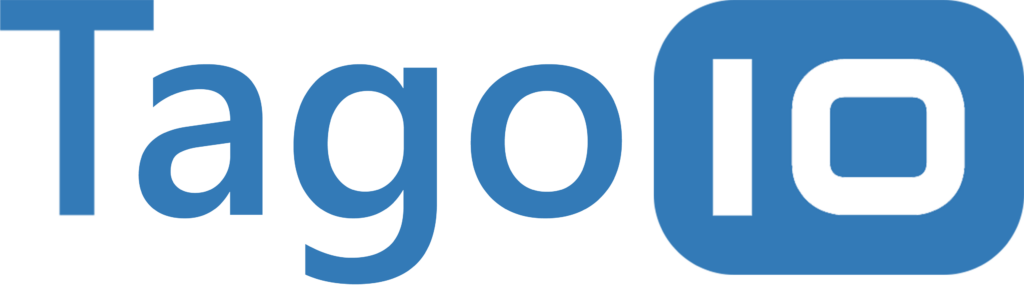

As of July 2021, the “TagoIO Analysis” for STREGA devices supports The Things Industries and The Things Stack (v3).
To provision a STREGA device on The Things Stack or The Things Industries latest v3 stack, follow the steps shown in this video:
Integration of TagoIO on The Things Stack and The Things Industries (v3) is made via WEBHOOKS:
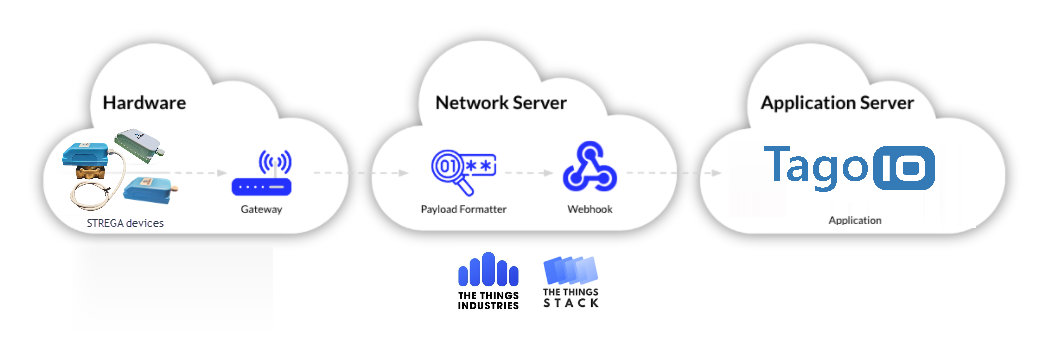
If you need help on how to make a WEBHOOK Integration between The Things Stack v3 and TagoIO, watch this video:
The next steps are explained below:
STEP 1. Download the “Dashboard” and associate it to your device
We created diffferent dashboards according to your scope of activity: Smart-Metering and Smart-Buildings, Irrigation and Pump control. You can modify their looks, add other devices and much more. Download the Dashboard from the respective links below. The widgets are stored on WWW.STREGAUNIVERSE.COM server but can also be hosted either directly on TagoIO or your own Server (you will need to change the links in each widget in this case).
WARNING: select the dashboard matching the edition of your STREGA device (LITE, FULL or MOTORIZED)
When prompted to associate your dashboard toyour STREGA device, select it from the list:
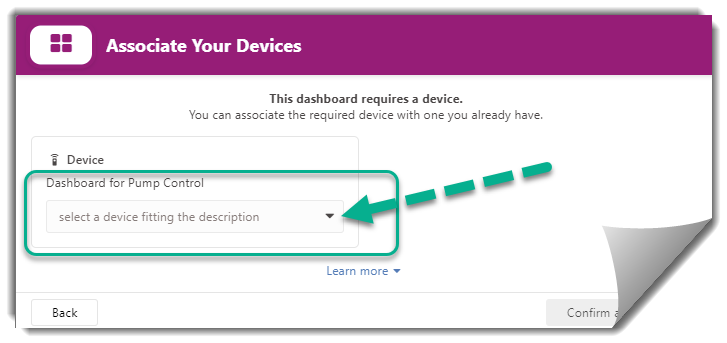
Step 2. Download the “Analysis”
The “Analysis” is the TagoIO scripting tool for DOWNLINKS commands that will perform the link between your widgets and TTI/TTS:
Analysis for TTI-TTS (v3 Stack): https://admin.tago.io/template/60dd52140af4e200183dadda
The STREGA device offers different time based operations, like scheduling and time synchronization. You need to match your timezone with the Analysis to ensure correct timings. Go to the Analysis menu and modify line #140 to match your time zone (by default set to GMT+2) :
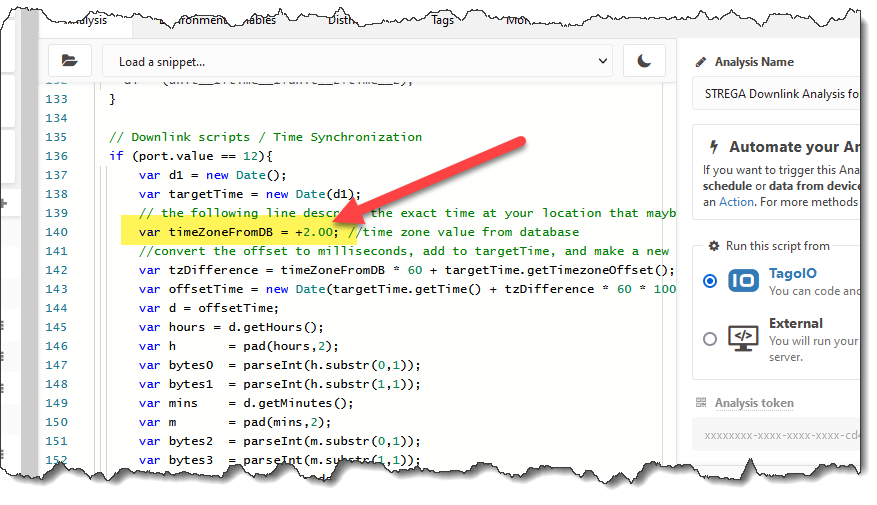
Click on the “Save button”.
Step 3. Link the “Environement variables” to your “token”
You need to restrict this Analysis to your own environment and first need to generate an ‘account token’: go to your account (upper right) and select ‘Profiles“, “Tokens” tab, and generate a new token with no time limit (-> expires Never):
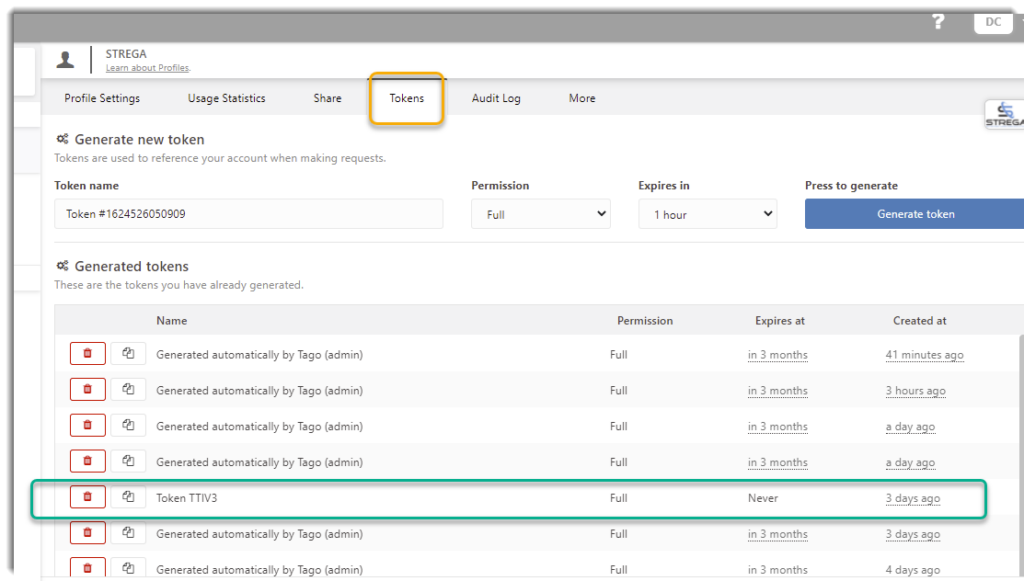
In the Environment variable called “account_token” of your Analysis, copy&paste the security account-token that you created above:
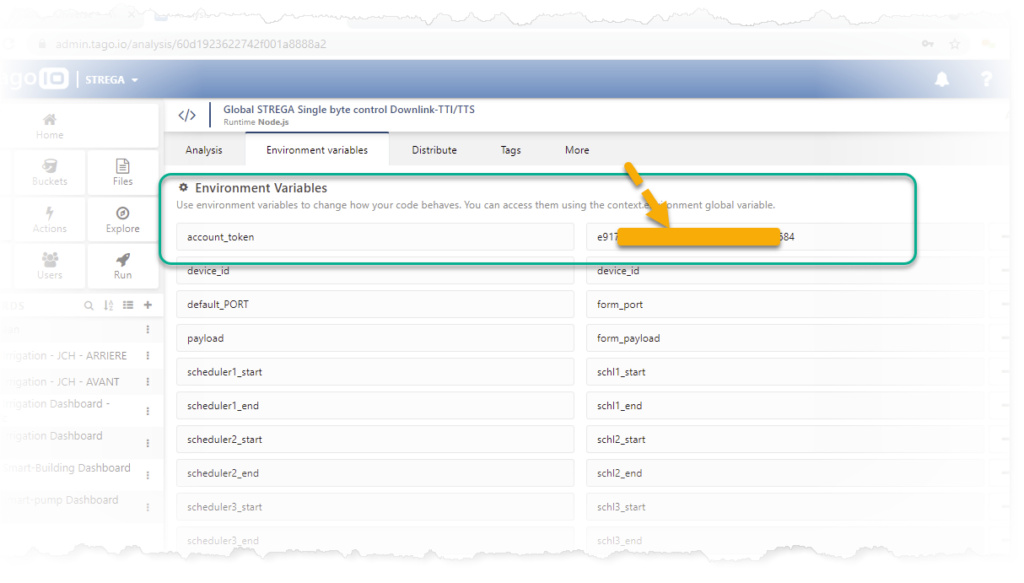
Click on the “Save button”.
Step 4. Link each widget with your Analysis
You now need to instruct each command widget to run the TagoIO “Analysis” corresponding to your LNS: go to “Options” and select the Analysis created on the previous steps.
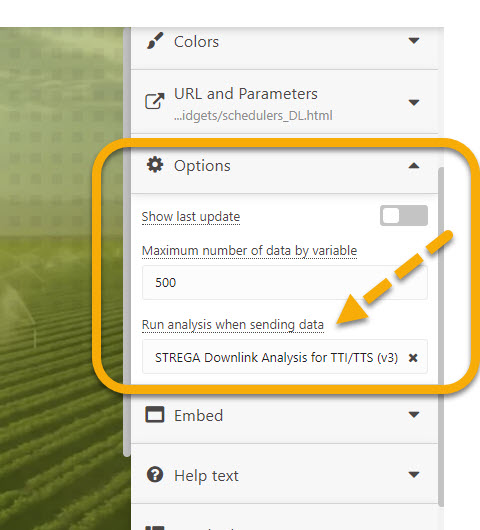
Step 5. Enjoy the power of TagoIO on your STREGA devices !
If you want to run it on your Mobile phone or Tablet, download the TagoRUN app from App Store or Play Store and follow the instructions : https://docs.tago.io/en/articles/201-tagorun-branding-and-deploying-applications,